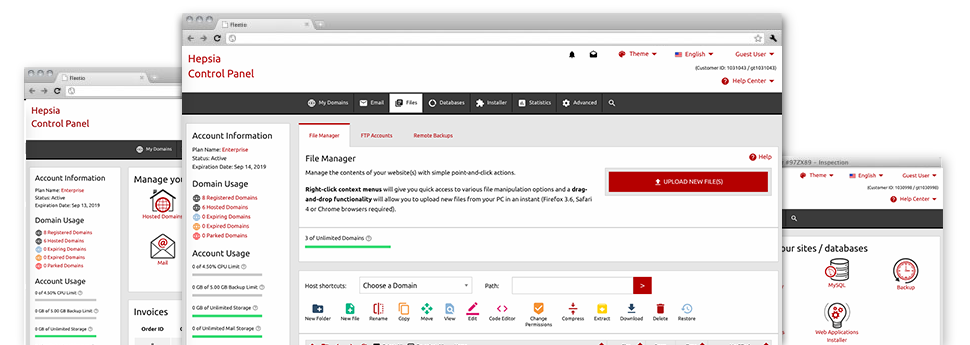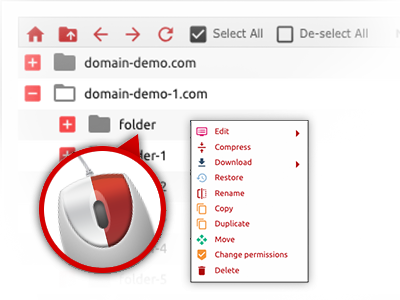When using the INFANTES Site Control Panel, you will have access to our feature–rich File Manager. It’ll help you to rapidly manage your websites without the need to turn to an FTP software. You can publish files over a protected connection by simply pulling them into the browser. Additionally, you could speedily archive and unarchive data files and folders, set password–protected areas, change file permissions and a lot more. Check out the functions included in our File Manager.
Drag ’n’ drop file upload options
Move files to your webpages without any difficulty
The File Manager in your Site Control Panel boasts a quick, drag’n’drop functionality that can help you transfer files between your computer and your web hosting profile without the need to employ an FTP tool. You can drag files from your personal computer and drop them in your Site Control Panel with a mouse–click by using a protected SSL connection.
The drag’n’drop feature is integrated into the Site Control Panel, so you will not need to install any third party software package to take full advantage of it. It will also work on all popular Os’s, so all you have to do to apply it is sign in to your File Manager.
Right–click context menus
Discover all of the available file managing options with only a mouse–click
Due to the right–click menus we’ve added to the File Manager, it’s possible to alter all of your files in a time and effort saving manner. Click on a file or directory and through the panel that will actually pop up, find the actions that you want. You can rename, copy, move, download, edit, preview, archive, unarchive and delete just about any chosen file. Should you click on a folder, additionally, you’ll see the option to establish a new sub–folder or file inside it.
Whenever you select different files or folders, it’s possible to apply the exact same actions for all of them concurrently.
Archive/Unarchive files
Work with enormous files effectively
Thanks to the internal archive/unarchive option, the File Manager enables you to make use of large files and never have to use FTP. It is simple to pack a folder to a small size by simply clicking on the Compress button or access the belongings in an archived directory through the Extract button. When compressing a directory as well as a list of files, it’s possible to choose the archive extension (.ZIP, .RAR or .TAR.GZ) in addition to the title of one’s archive file.
Online file editors
The quickest method to customize your files
Our File Manager lets you change your files entirely on the web hosting server without having to download, modify after which re–upload them. You can actually adjust your files instantly on the net, making use of the built in editors. Our company offers a code editor having syntax emphasizing for your .PHP or .JS files, a WYSIWYG editor for HTML files, and a standard text editor for more experienced end users.
You can access every single file editor making use of the right–click contextual menus. All of the changes produced to the files are shown quickly online – you’ll be able to directly examine them in your Internet browser.
A logical folder structure
All of your files arranged with a convenient–to–use way
The File Manager lists all of the files and directories using a clear to see alphabetical arrangement. Each of the files pertaining to the various hosts are organized into individual directories that are titled following their respective domains, in order for you to quite easily acknowledge them. This is actually useful when you are managing a variety of sites simultaneously. There is no probability to get lost or to feel confused amidst the multitude of data files and directories inside your cloud hosting account.
To access the files within a specific host, simply choose it in the drop–down menu near the top of the file table. As an alternative, you can double–click on its folder and you’ll be at once transported to a table listing its files only.
A user–friendly interface
A File Manager made for people
The vast majority of online File Managers are slow and difficult to employ. They provide constrained functions and are not really easy–to–work–with. We seek to change that by means of the INFANTES File Manager. It was meant to be user–friendly and to look like a product you you are already familiar with – the File Manager on your desktop.
All of its attributes, the drag–and–drop file upload options, the right–click context menus, the in–built file editors, etc. exist for 1 reason – to make handling your site(s) a lot easier.
Work with multiple files
Adjust multiple files simultaneously
When using the INFANTES File Manager, it is easy to pick various files or directories just like you do on your desktop machine or laptop. Simply hold down the Control (Command for Mac OS) key and click on the desired files/folders. If you would like, to choose a good amount of files/folders at the same time, click on one file/folder, hold down the Shift key and then click any file or folder.
Once you have chosen the whole set of files that you’ll require, you are able to drag them to a specified folder, or use the right–click context menu to see a listing of the available features.
Quick & simple password protection options
The easiest method to protect your details
If you’d like to password–secure a directory on your website, you have got to make an .htaccess file by yourself. However, this can be time–demanding and complex if you aren’t a professional in web hosting. Thanks to the File Manager, you can create a password–protected folder and hide its contents from the visitors with only a few clicks.
Everything you need to undertake is right–click a directory, pick Password Protection after which pick the Add option. And then just state a login name as well as a password. No further setup is necessary and there is no reason to address an .htaccess file. Our system will manage everything on your behalf.